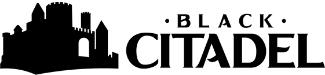Last Updated on February 14, 2023
Dungeons and Dragons is a game for creative people. This collaborative storytelling game gives us an opportunity to unleash our creativity, bringing worlds and characters to life through our roleplaying. Now, with AI image generators such as Dall-E and Midjourney, even those of us who are a bit lacking in the physical arts can create fantastic imagery for our worlds.
AI Image Generators and DnD
Many DnD enthusiasts have begun using AI image generators to create all sorts of art for their campaigns. From creating your own unique character portrait to generating world maps, there’s a lot that can be done.
- Quickly create new images to flesh out a world
- Use images to inspire new concepts
- Generate magic items, monsters, and more
The role of actual images in DnD and other RPGs is extremely varied from one group to another. If you and your group play completely within the “theater of the mind,” this probably isn’t for you. On the other hand, if you’re the kind of group that wants to see what all the NPCs and monsters look like, AI can be an incredible resource.
Of course, the use of such incredible software extends far beyond just grabbing an image or two. DnD is a game where random outcomes can be the catalyst for incredible storytelling. Instead of rolling on a table, why not let the randomness of AI come up with some options?
Creating a fantasy map might give you ideas when trying to create your own world. A simple “fantasy monster” prompt might give you a direction for a random encounter.
What Is an AI Image Generator?
AI software has been getting more and more impressive as the technology behind it advances. In recent years, software that uses AI to create brand-new artwork has taken the world by storm. Now, with just a small text prompt, anyone can start creating art.
These AI image generators are “trained” by looking at hundreds of thousands of images and learning what words are associated with different imagery. Just like a child learning that a small fuzzy thing with four legs is a dog, these AIs can be trained to recognize everything from dwarves to dhergoloths.
This isn’t just an advanced Google image search though. It’s a method of creating completely new art. When you type in a prompt like “artificer gnome,” these AI pull from loads of images connected with the word artificer and loads of images connected with the word gnome and then use all of those images to create something unique.
Using AI Image Generators
Actually using AI image generators can be a bit daunting, but with a bit of practice and some help from your friends at Blackcitadel, you’ll be creating quality images in no time. To start, you’ll need to decide which image generator is right for you.
We really like Midjourney over here, as it seems to do an excellent job of creating quality and varied images no matter how “good” your prompts are. That being said, Dall-E is also a great piece of software, and you can follow the same basic tips for creating images there as well.
To get started, you’ll want to head over to Midjourney’s website. From there, you’ll be directed to their Discord server. Actually inputting prompts can be done in one of the “newbie” servers or in direct messages with the Midjourney bot if you decide to pay for a description.
To start creating, all you have to do is type in “/imagine” (without the quotation marks) and press enter. This will create a prompt box where you can input whatever you wish to create.
When creating images, we find it helpful to separate any different pieces of our concept with commas. For example, to create a fantasy map we could simply type in “fantasy map,” or we could type in “fantasy map, northern tundra, western desert, eastern sea, peninsulas, mountains” if we want more detail.
The first prompt still gives us this incredible image:

However, the second prompt gives us something more akin to what we were looking for. The parameters we set guide the generator to create a more specified image:

Of course, the parameters we set don’t have to be just based on the features we want. We can also specify different styles or even different artists to create something more defined. Including your favorite artist is a nice way to get some artwork that feels familiar but still incredibly unique.
On top of positive parameters, as in what the creation should include, you can tell the AI what not to create. By typing in “– no” and then something you don’t want (like “– no mountains”), you can cause the AI to avoid those items during the creation.
After you’ve created your prompt and submitted it by pressing enter, it will take about a minute for an image to be created. You’ll get four images (like the image we’ve included for the “fantasy map” prompt), and below that, you’ll see a series of buttons.
The numbers refer to the different boxes (1 – top left, 2 – top right, 3 – bottom left, 4 – bottom right). The “U” buttons create an “upscaled” version with more detail at a higher resolution. The “V” buttons create four new variations that are similar to the image you choose.
Now that you know how to use everything, we’ll leave you with our steps to creating excellent AI-generated images:
- Start with a basic prompt for what you want to create (fantasy map, magic item, flaming sword).
- Use the images that Midjourney supplies as a basis for your next prompt.
- Add clarifying parameters to get results closer to what you’re looking for.
- Create a few variations of your favorite images.
- Once you’re satisfied, upscale your final favorite image.
With that, congratulations! You’re well on your way to becoming an (AI-assisted) artist and using all those awesome assets in your games!
- About Author
- Latest Posts
As a kid, I was often told to get my head out of the clouds and to stop living in a fantasy world. That never really jived with me, so I decided to make a living out of games, stories, and all sorts of fantastical works. Now, as an adult, I aspire to remind people that sometimes a little bit of fantasy is all you need when life gets to be too much.